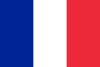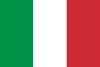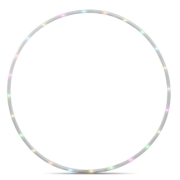Instructions for Hoopomania LED Hula Hoop PRO II
With this innovative and high quality LED Hula Hoop, you will be able to shine in the truest sense of the word when the tire flies dynamically around your hips. Especially in darkened rooms, this LED Hula Hoop can unfold its full potential in a highly atmospheric way. With this LED Hula Hoop PRO II, you purchase a high quality product that we offer you here after a long and successful development phase: An intelligent and robust design and numerous tests have allowed us to provide you a perfect balance and an impressive durability, so that the lighting effects of the LED Hula Hoop will exert their magical effect for a long time.
Please note:
1. Please remember to treat the LED Hula Hoop PRO carefully
2. Never throw the Hula Hoop on the floor as it is equipped with sensitive electronics
3. Slide switch function: „ON“ – turning on, start-up „CH“ - for charging with USB cable
4. Charging time depending on the used charger for 2-5 hours
5. Maximum operating time = 1 hour
Adjust the LED pixel number:
A. Make sure that the remote control is turned off. If not, press the red off button.
B. Press the green MENU / AUTO button for 3 seconds to enter the menu for setting the pixels. The display shows the current number of pixels with the light strips.
C. Use the buttons MODE + and / or - to customize the number of pixels (add 32 pixels or decrease this number). With the SPEED +/- button, you can adjust the speed individually.
D. After these settings, press again the red off button to save your settings and exit the menu.
Adjust the light bar for the RGB sequence:
The order may be different due to different packages.
The lamps and LED controllers connected with hardware can also be different, which means that the RGB LED strip light fades in the wrong order.
1. Make sure that the remote control is off, or use the red fff button to do so.
2. Press the green MENU / AUTO button for 3 seconds and use it for changing the number of pixels. The light strips show the current number of pixels.
3. Press the red R-button until the light strip appears in red
4. Press the green G-button until the light strip appears in green
5. Press the blue B-button until the light strip appears in blue
6. Press the red off button to save the settings and to complete the process successfully.
Functions of the 14 buttons on the remote control:
 | On / off (when switching off the settings are saved) |
 | 300 lighting effects to choose from (press + to scroll the effect list) |
 | 300 effects to choose from (press – to scroll the effect list) |
 | Increasing the speed (10 levels)/ increasing the brightness (32 options , by pressing and holding for 15 seconds, you reach the maximum brightness) |
 | Lower speed (10 levels)/ lower brightness (32 options, by pressing and holding for 15 seconds, you reach the maximum darkness) |
 | Automatic playback loop: Press this button while the 300 effects are played in order to achieve an automatic loop. If you press this button when you are playing your own program list, this list will be automatically played. |
 | Add the current program to your playlist. The successful addition is indicated by a quick flashing of the light strip (300 different programs are available if the selected key is correct). You can add up to 16 effects, one and the same effect cannot be stored twice. |
 | The current effects of the program are removed from the playlist. After a successful deletion the light strip will jump automatically to the next player to make the effects of program combinations. Are all the effects deleted, it automatically switches to the list of the 300 available program effects. |
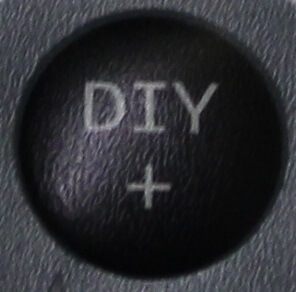 | Customize your program effects: Press the + button to automatically move to the show effect of a combination of your playlist and to play it again. |
 | Customize your program effects: Press the - key to automatically move to the show effect of a combination of your playlist and to play it again. |
 | Static monochrome white / deactivate the remote control function (press the button for 5 seconds to turn off the radio remote control. A triple white flashing light indicates that the settings have been made successfully). |
 | Static monochromatic red light |
 | Static monochromatic green light / setting the remote control code function (press the button for 5 seconds, set the one-match function. The controller can only be set after the remote control, this is always and under any condition the case, long press causes the shutdown. A triple flash of the green light strip indicates that the setup was successful. |
 | Static monochromatic blue light (then press + MODE button to use yellow, blue, purple or other programs the with static effect) |
Using the Charger Doctor, you can anytime check reliably whether your LED Hula Hoop is fully charged. Thus, you avoid the sudden failure of the LED Hoop due to a lack of energy.
1. Charging the LED Hoop with the Charger Doctor:

Connect the Charger Doctor between the charger and the charging cable. The display will change every few seconds between voltage and ampere (image 1).
Indication of voltage:
Once the device is connected to power, 5.30 V is permanently displayed.
Indication of ampere:


When charging, the ampere indication shows whether current flows or if the LED Hoop is loading (image 2)
If the LED Hoop is fully charged, the display says 0.00 A. When fully charged, no current will be flowing (image 3)
2. Checking the LED Hoop concerning the load-carrying capacity:

If you want to know whether your LED Hoop is fully charged, you can easily check this with the Charger Doctor.
Connect the Charger Doctor using the charging cable with the LED Hoop. The ampere indication is at 0.00 A and the voltage display tells you how much "power" of the battery still has:

When the Charger Doctor indicates less than 3.8 V, this means that the battery is low and the LED Hoop will most likely stop working soon.
When the Charger Doctor indicates 4.2 to 4.3 V, this means that the battery is fully charged and you can therefore use the LED Hoop with full power.